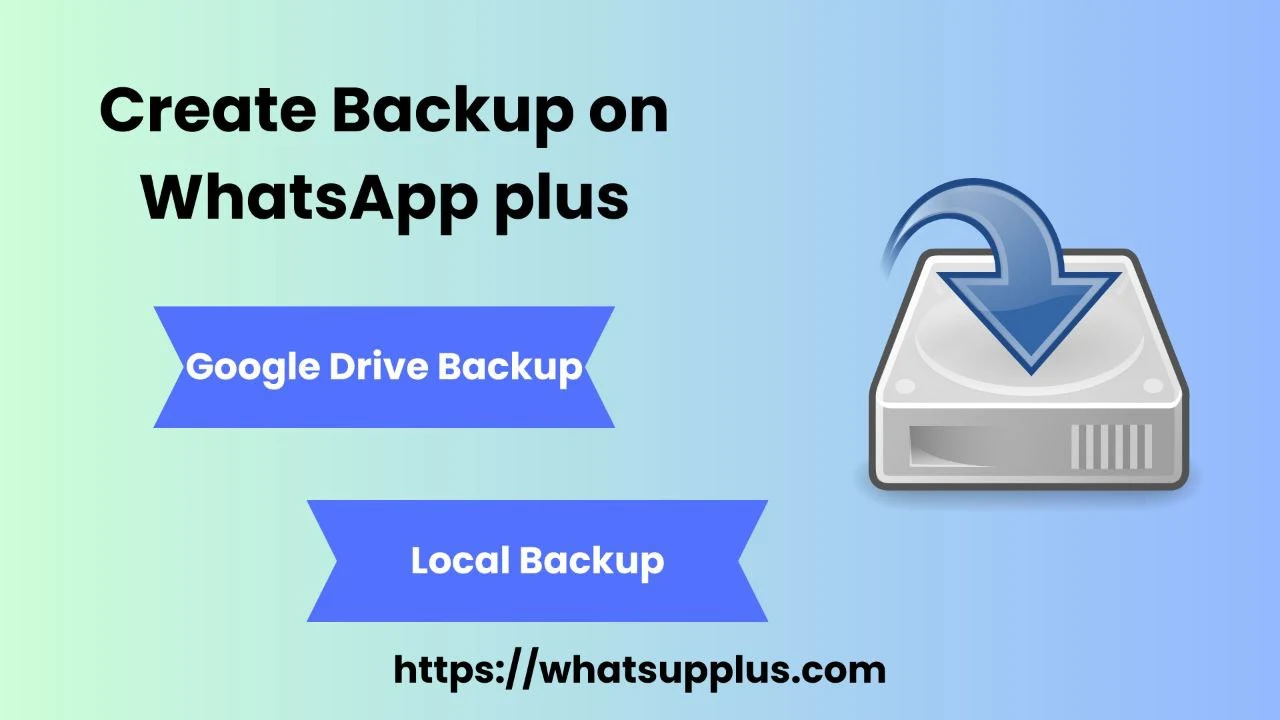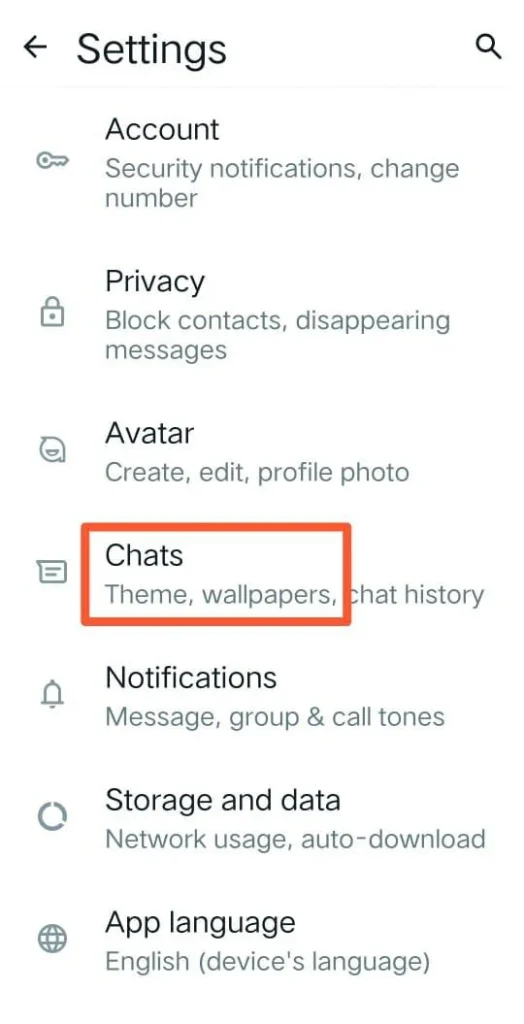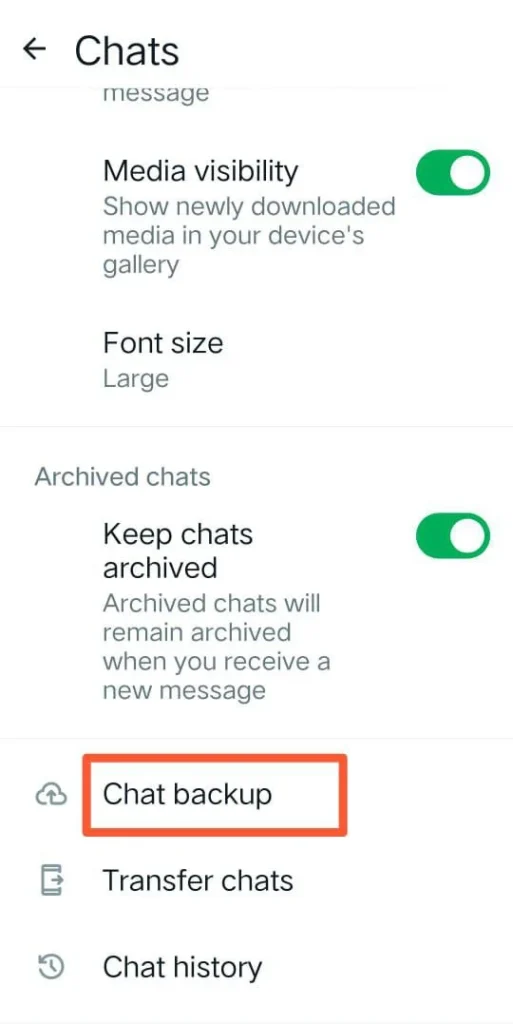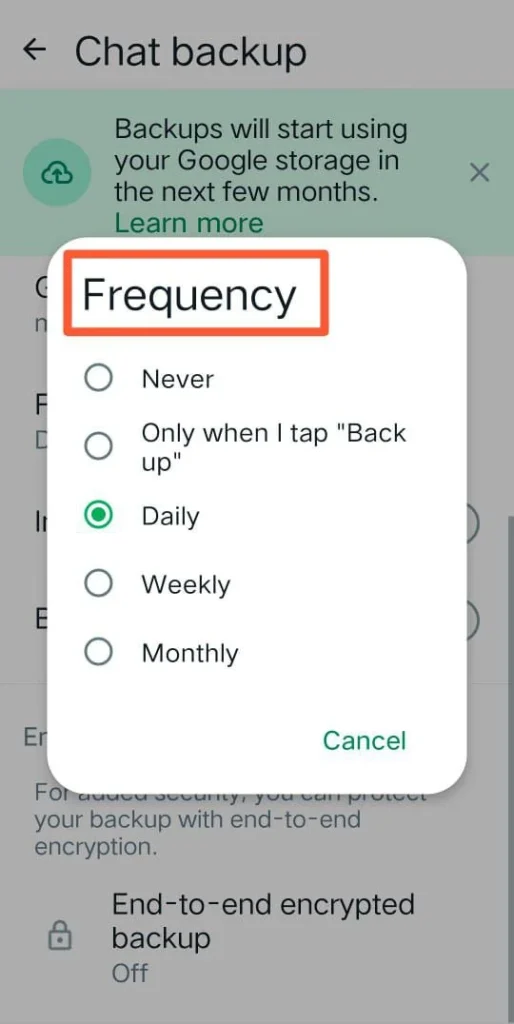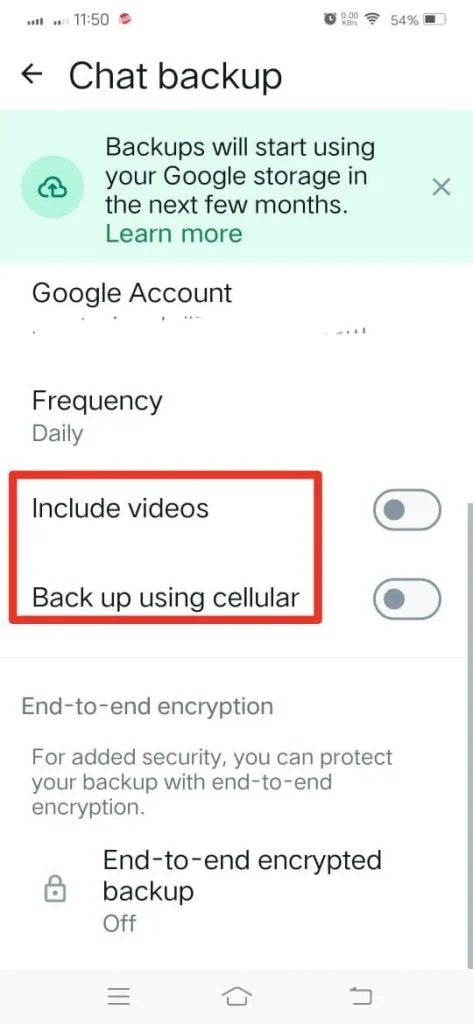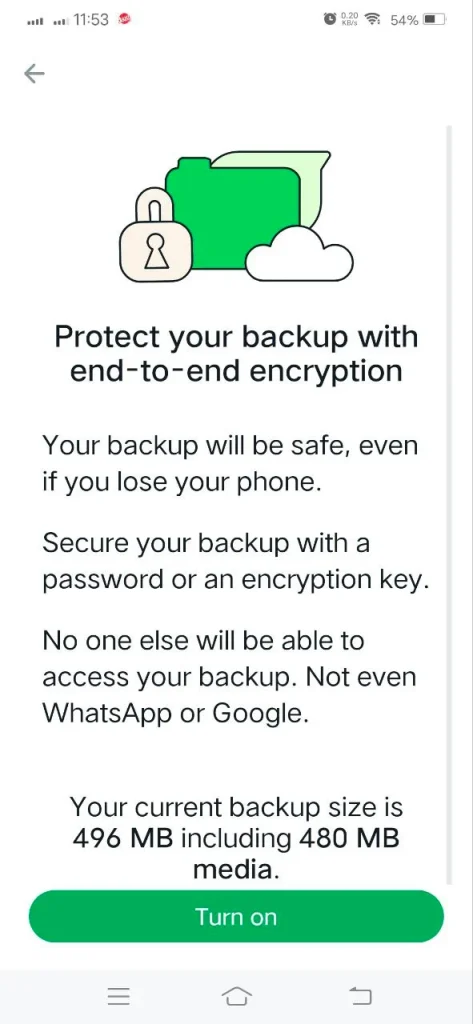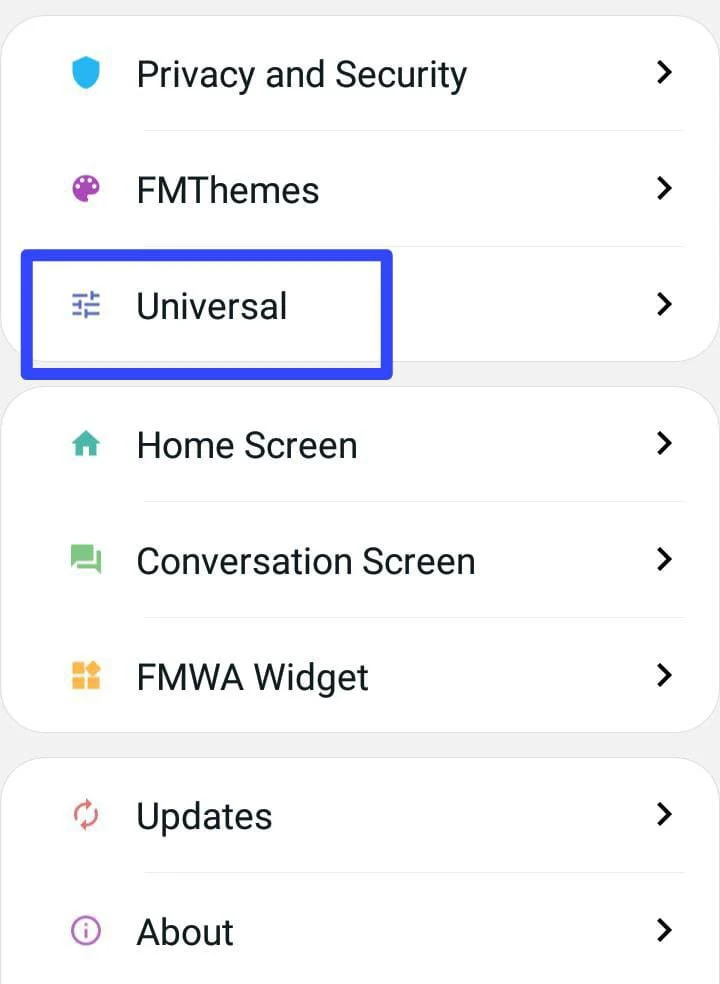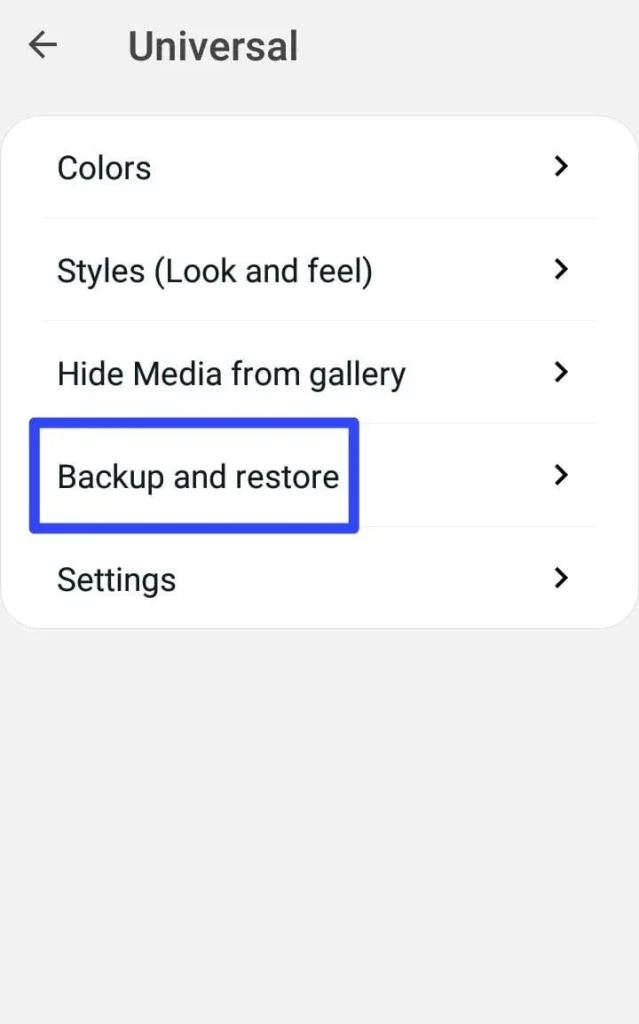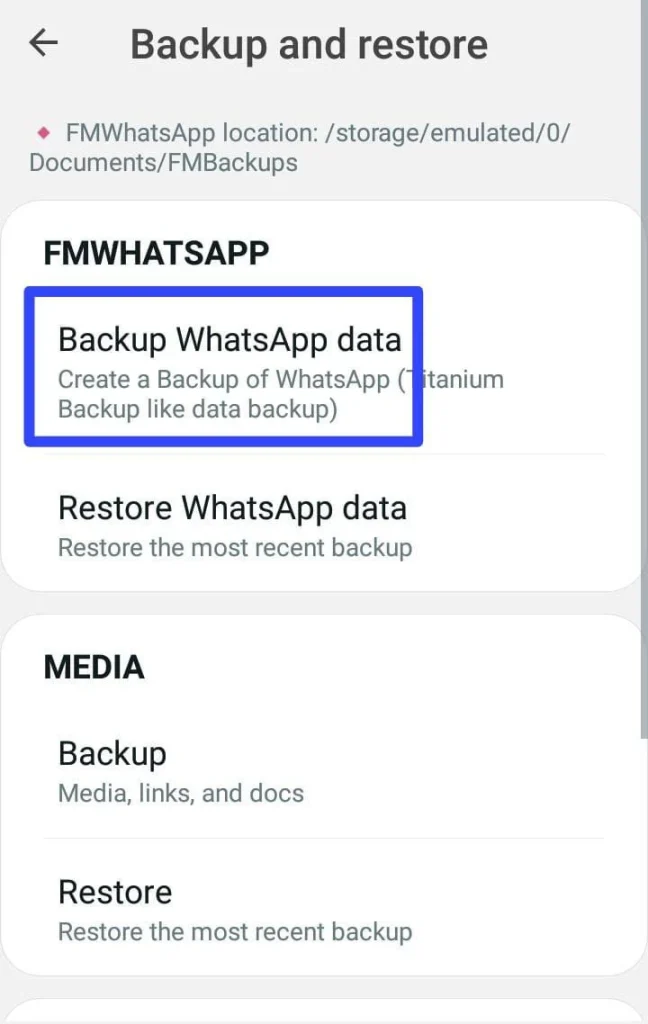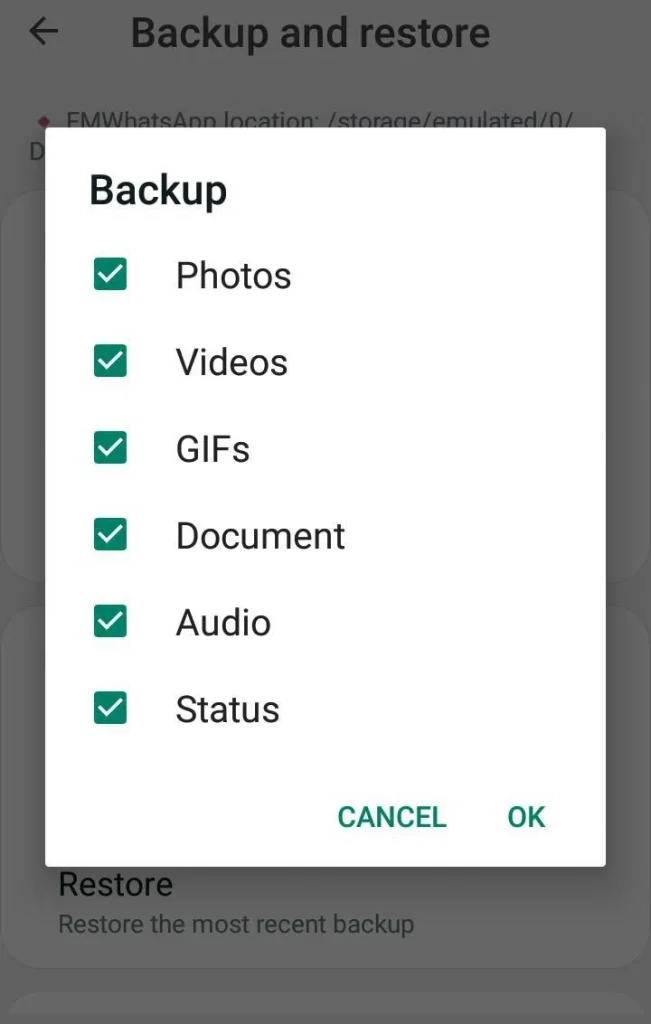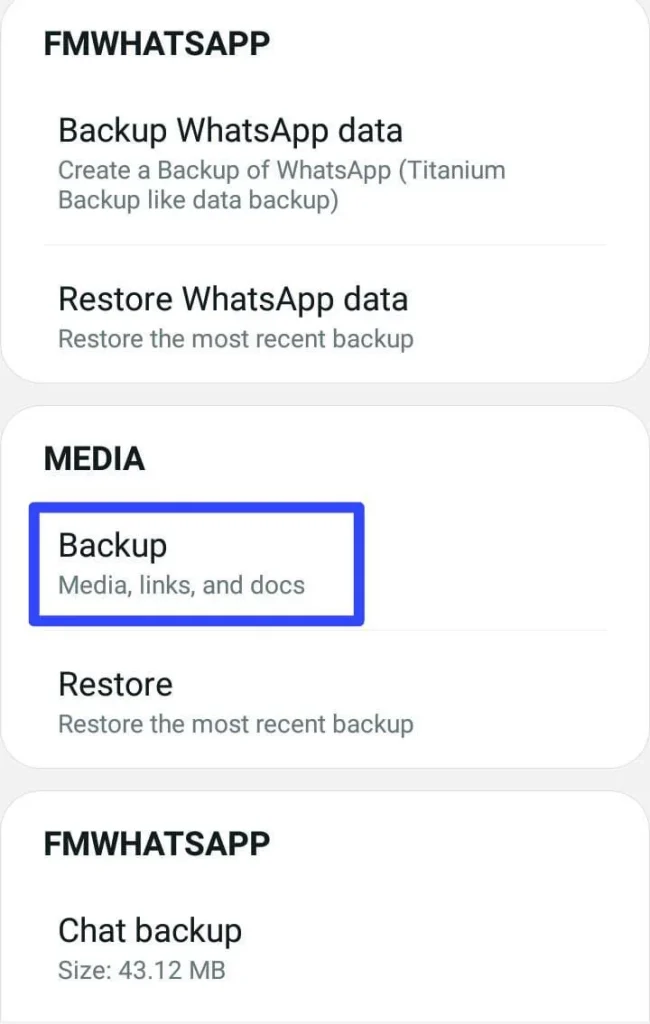How to create a backup on WhatsApp Plus
Many people including me remain in the shadow of fear of losing their chats and data in WhatsApp Plus. You can get rid of this fear by securing your chats by creating a backup on Whatsapp Plus as I have secured my chats.
Users of WhatsApp Plus and other mod versions are well aware of making backups of their chats but they are unable to configure it correctly. No worries! I am going to share an extensive guide that will help you to save and secure your chats.
Methods to create a backup on WhatsApp plus
People face difficulty in creating backups of their chats due to the availability of two methods. I am going to cover all the bases regarding two methods that will help you to decide which method you have to choose for making a backup of your chats and data in Whatsapp plus APK.
1) Chat Backup via Simple Setting
This is the simplest and most easily approachable method of creating a chat backup. For this method, settings are the same in Whatsapp Plus and official WhatsApp.
Now you are ready to create a backup of chats of your near and dear ones to save and utilize them for the next time.
From Google “Account” Option, you can choose the Gmail address where you want to save the backup of chats. After selecting of Google account, you can choose the time frame which is named as frequency here. You can consider the time when you want to create a backup from the given options.
The backup will be created accordingly according to the frequency you have selected. If you want to create a backup of videos within chats, you can enable the “Include Video” option. By default, this option will be off.
Here comes the very crucial option, that must be kept in mind while enabling or disabling it. When you turn on the option “Backup Using Cellular’, it means you are allowed to back up the data of your sim card when wifi is not available.
By default, you can create a backup on WhatsApp plus only on wifi but you can turn on the option if you have a data connection on your sim card.
You can turn on end to end encrypted option if you want your backup file to be accessed by someone without a password. This is another step to your security by WhatsApp Plus.
This method is only for creating and saving backups in your Google account. The backup file will not be available initially on a local device until and unless you save the backup file first from your Google account.
2)Create Chat backup from WhatsApp plus mods
This method is accessible from Plus mods in WhatsApp Plus. This is the method for making local chat backup in Whatsapp Plus.
Now you can create local backups of chats in WhatsApp Plus. By clicking on “Backup Whatsapp Data”, Your Backup will be ready within seconds and will automatically be saved in the storage of your Android device.
In this method, you can even select which things you want to create backup i.e. Photos, Videos, GIFs, Documents, Audio, and Status. You can uncheck the very option to exclude that from the backup.
You can get an idea of the file size of the backup saved in the device in the last of these options and you can even clear all the backup files from here.
Benefits of Creating a backup of chats in WhatsApp plus
Conclusion
I believe, all your doubts will be crystal clear now regarding creating a backup of chats in WhatsApp Plus. Here it is important to remember that the working of both methods depends upon user to user. If one method does not work for you, give try to another method.
It is recommended to set the frequency of backup daily to save your chats daily without any loss. I hope after creating a backup of chats in Whatsapp plus apk, you will be relaxed now.